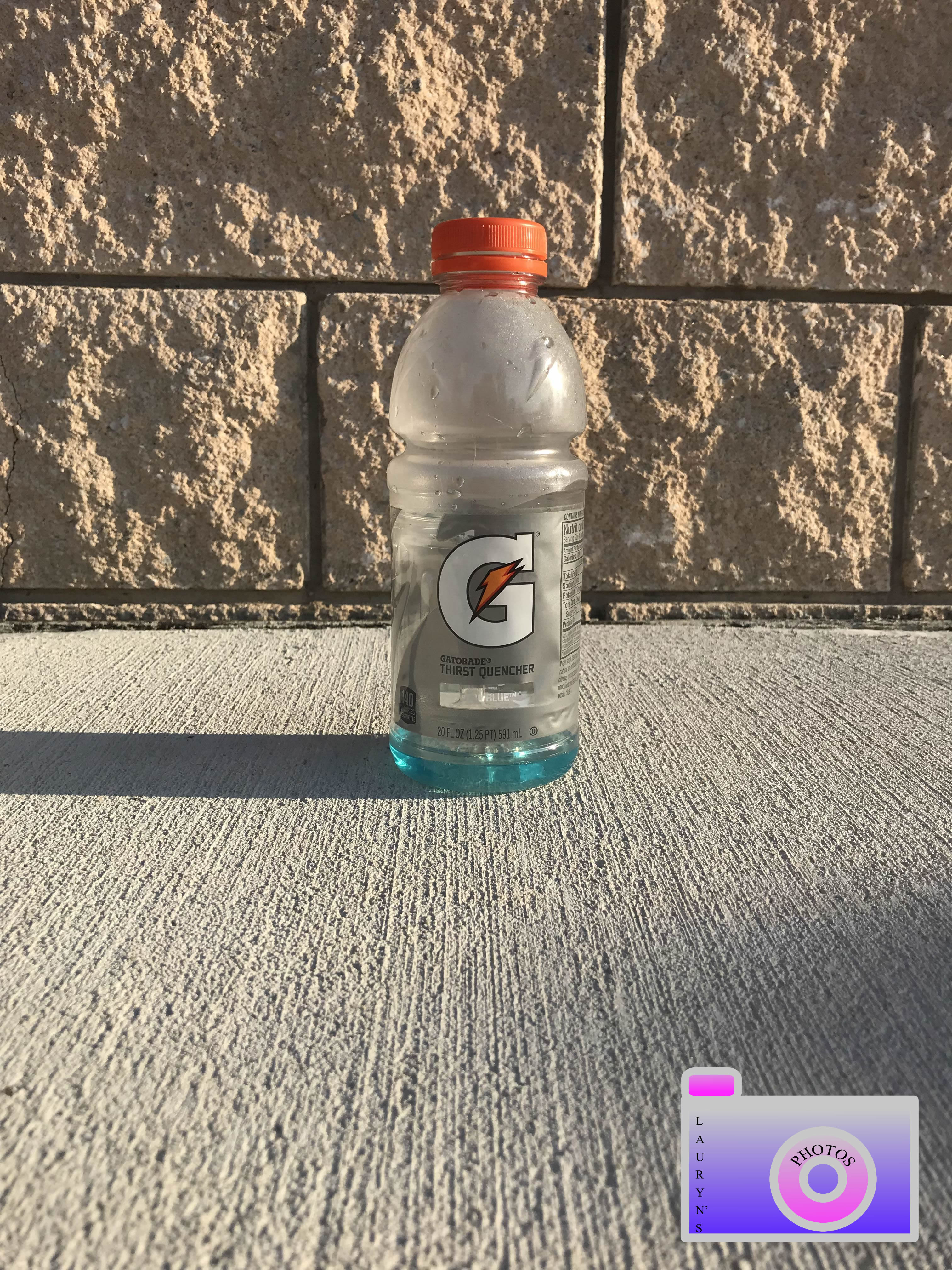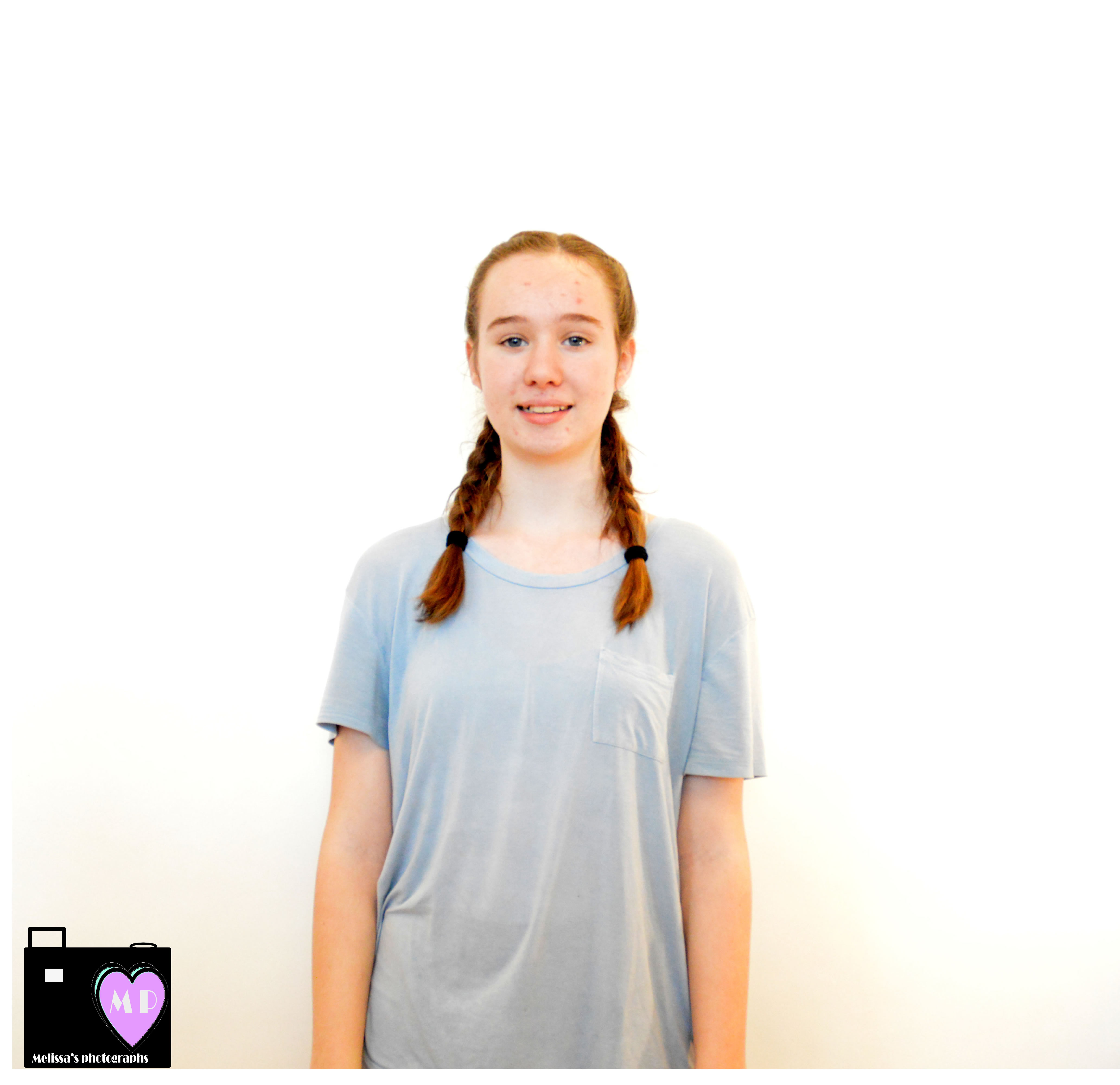For this project we did a infinite background. To do that we got behind the white background then we angled the light so there is no shadow showing. After we took the camera and took the picture.It worked well to use the white light, the yellow light created shadows and yellow edges. It was hard to position ourselves in a way where there was no shadow behind us.